In spite of some limitations in DBeaver Community Edition (CE) to work with Git, it is not an obstacle in making smooth integration of DBeaver with Git. The issue is DBeaver perspective which does not allow completely viewing of the current status of a project and project files under Git source control. One of the solutions is to utilize Resource perspective. The perspective is fully integrated with Git. The combination of both DBeaver and Resource perspectives helps make DBeaver CE as a good tool.
The article uses DBeaver 21.1.0 CE installed in Windows with GitHub.
Those articles can help get started with Git describing installation of Git extension and adding GitHub repository to DBeaver.
1. DBeaver does not show all information for GitHub project
- Current branch name.
- Status of modified script.sql file and the project.
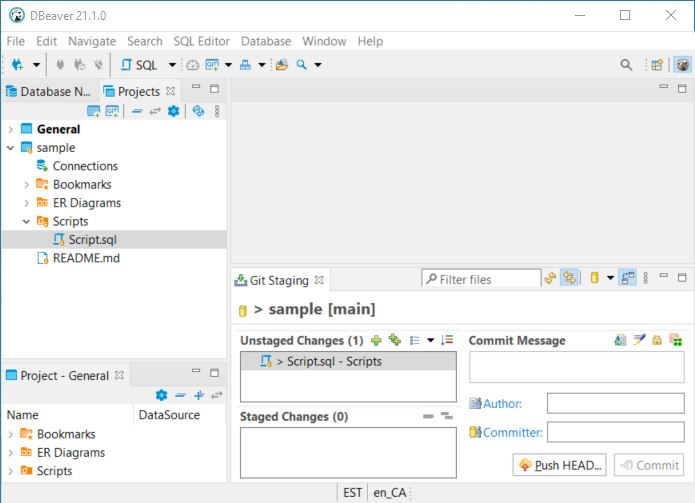
2. Open Perspective list
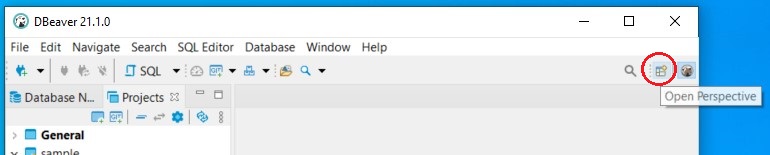
3. Select Resource perspective
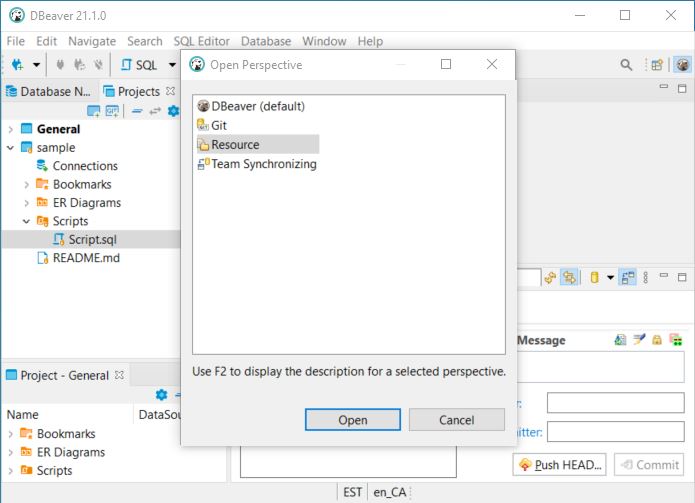
4. Project Explorer of Resource perspective

5. Use Git menu to manage GitHub project
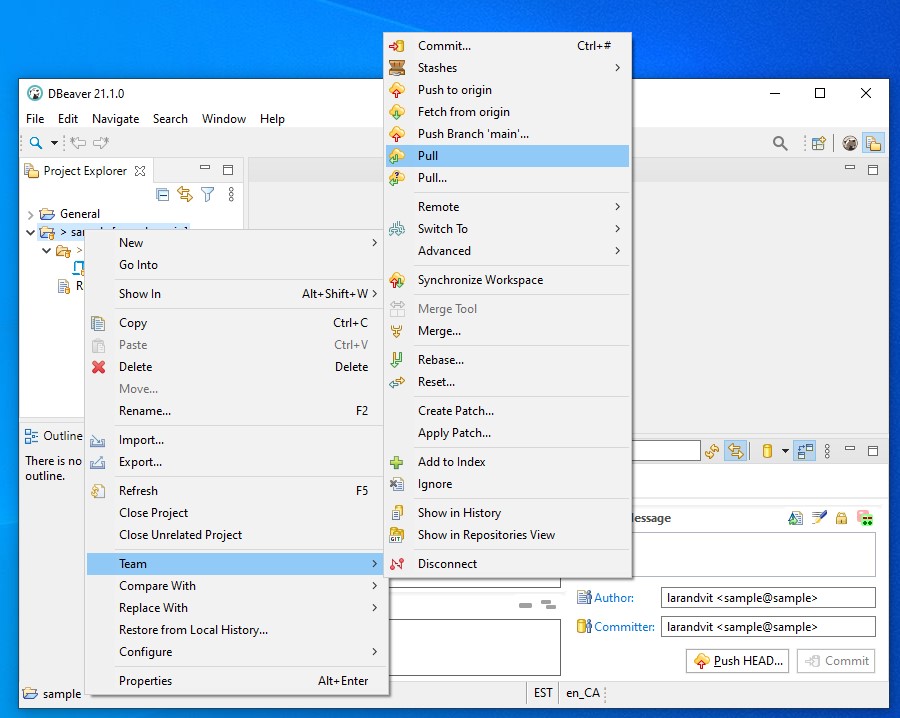
 tech jogging
tech jogging
Comments
comments powered by Disqus