The easiest way to connect DBeaver to MS SQL Server with Kerberos authentication is Kerberos ticket cache. It requests only 2 steps. The first step is to create Kerberos ticket cache and the second one is to add a new connection to DBeaver with default settings. There are variety of tool in Windows to create Kerberos ticket cache. Also, you can apply different techniques to generate ticket cache.
1. Create Kerberos Ticket Cache File
See Create Ticket Cache File for Kerberos Authentication in Windows article.
2. Add New MS SQL Connection
Open New Database Connection wizard from Database menu and select MS SQL Server driver.
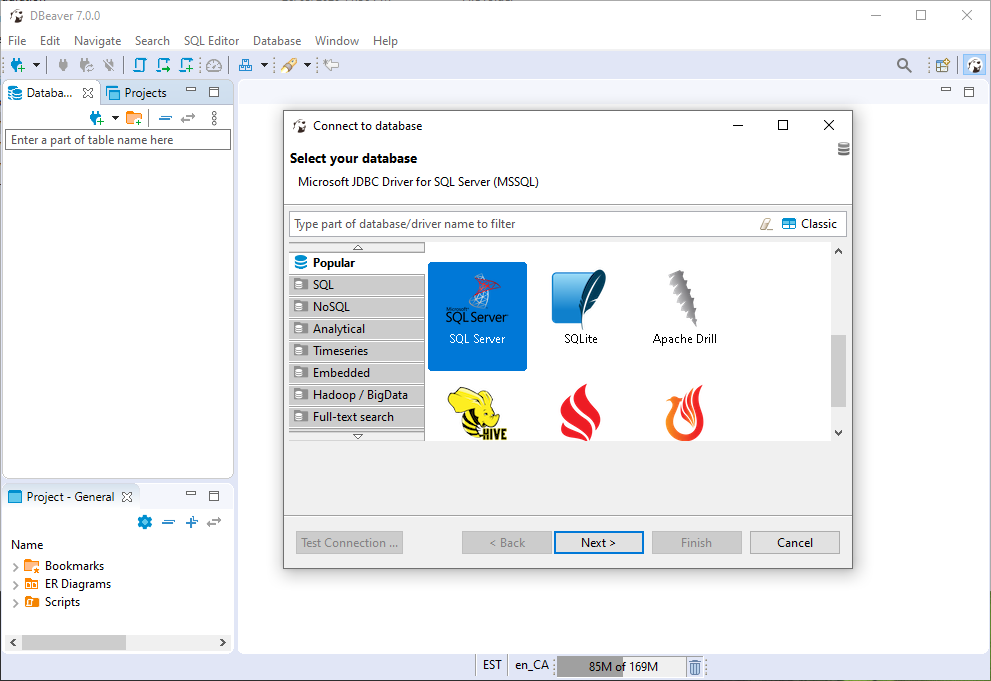
On the next step, replace Host with your server name and choose Kerberos from Authentication list.
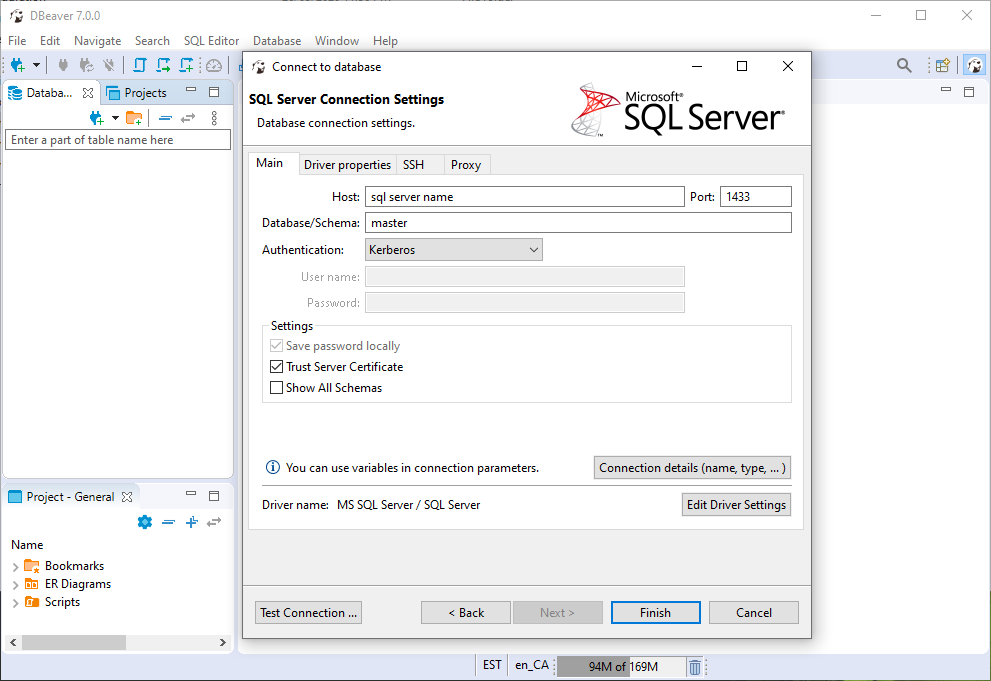
Click Finish button to complete wizard.
Next screen will request to download drivers. Just click Download button.
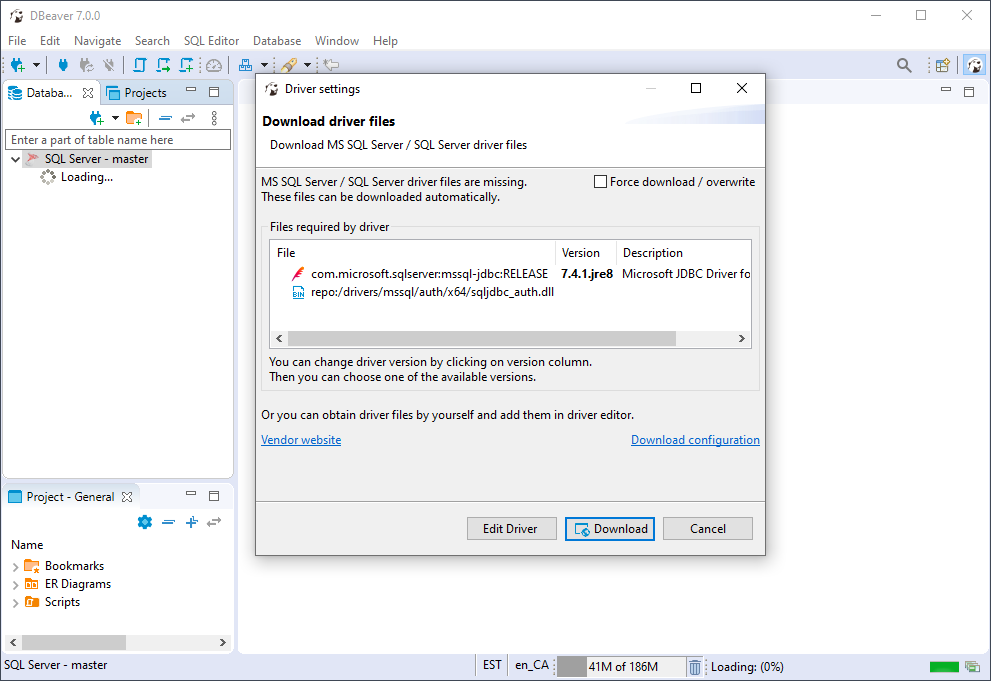
Be patient, it takes time to retrieve SQL server meta data.
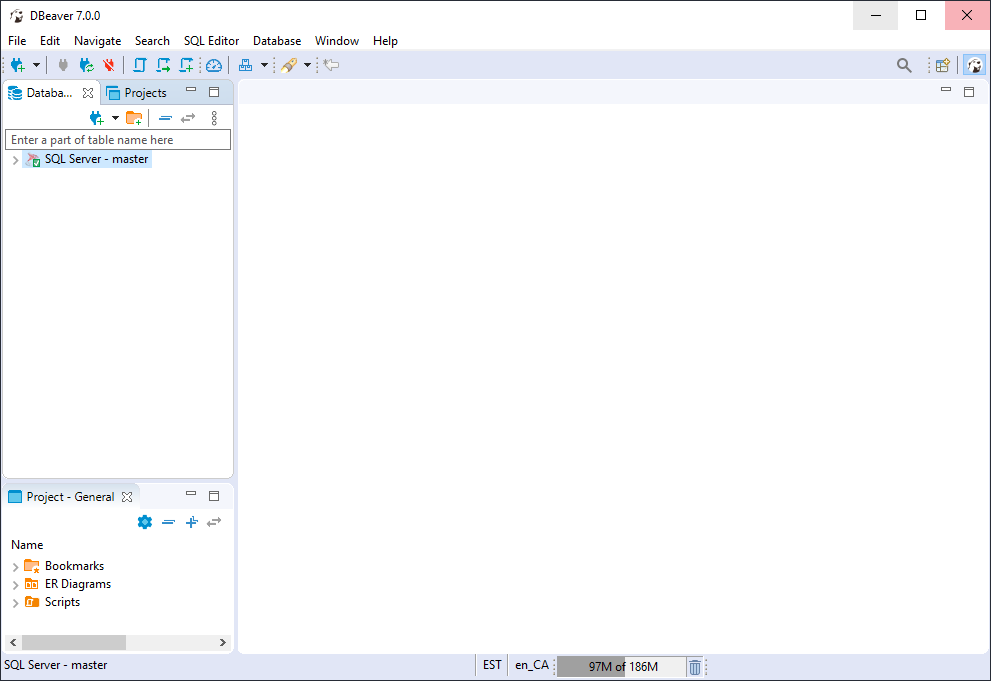
3. Upgrade MS SQL Drivers
It's an optional step if you are not able to connect to MS SQL Server.
Download Microsoft JDBC Driver for SQL Server
Unzip driver and store in C:\Users\windowsuser\AppData\Roaming\DBeaverData\drivers DBeaver settings folder, for example, C:\Users\windowsuser\AppData\Roaming\DBeaverData\drivers\sqljdbc_8.2
Edit created connection
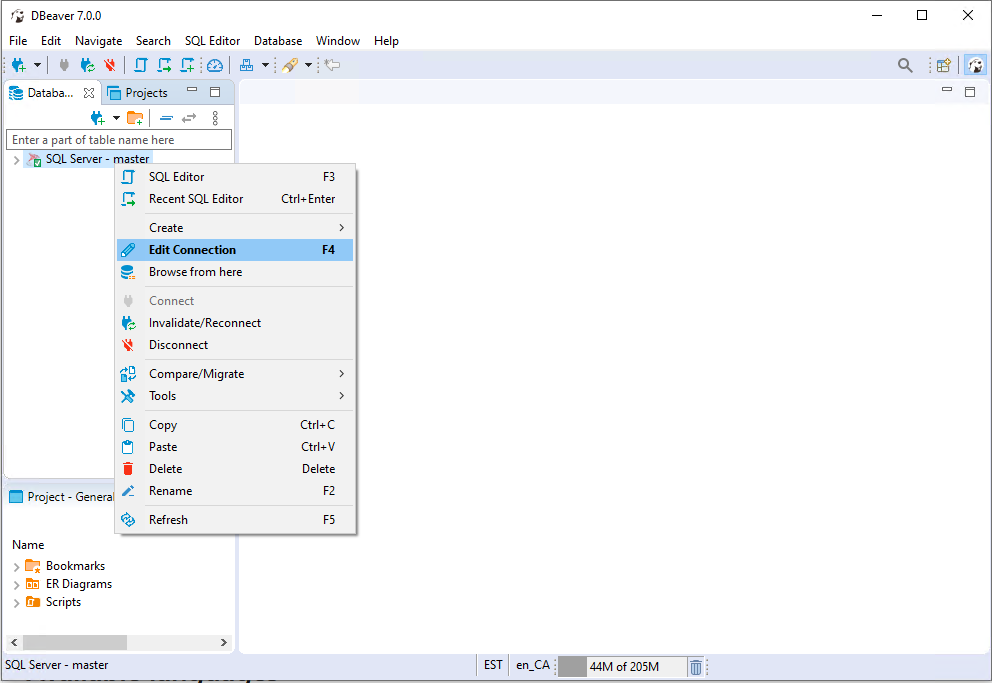
Click Edit Driver Settings button
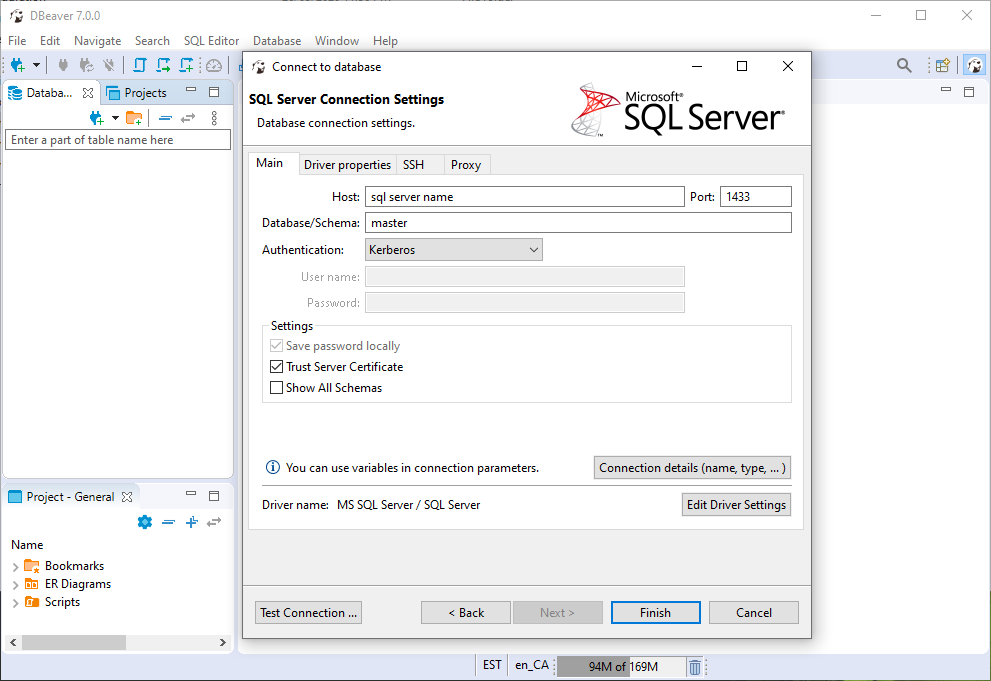
Delete all files in Libraries tab
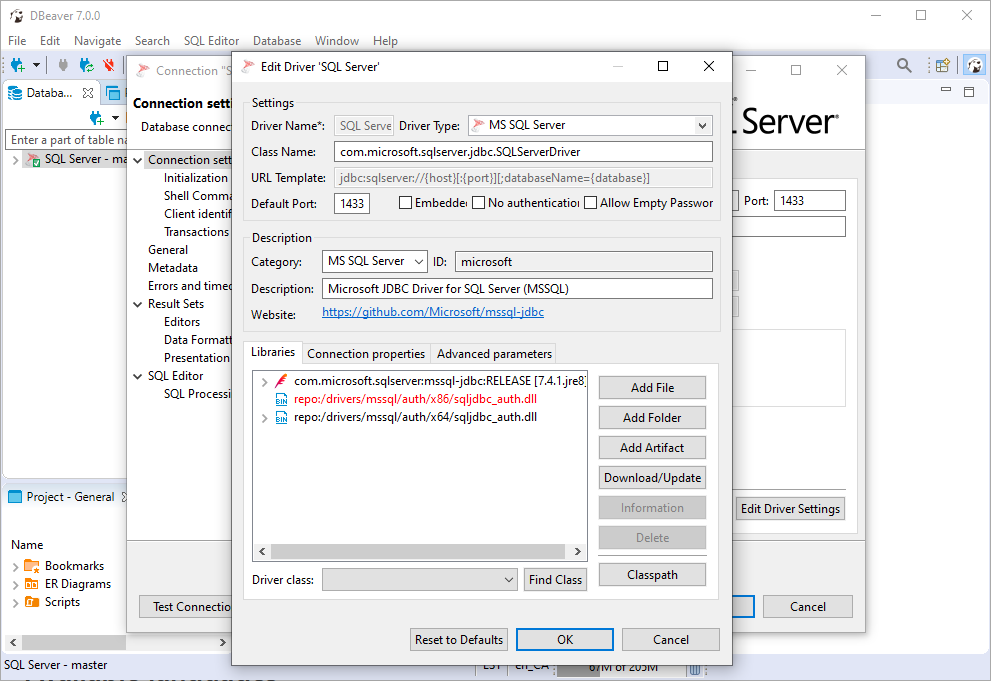
Click Add File button and select downloaded files
a) JDBC driver corresponding your java version, for example, java 1.8 - mssql-jdbc-8.2.2.jre8.jar.
b) Authentication library. It should be 64 bit - mssql-jdbc_auth-8.2.2.x64.dll.
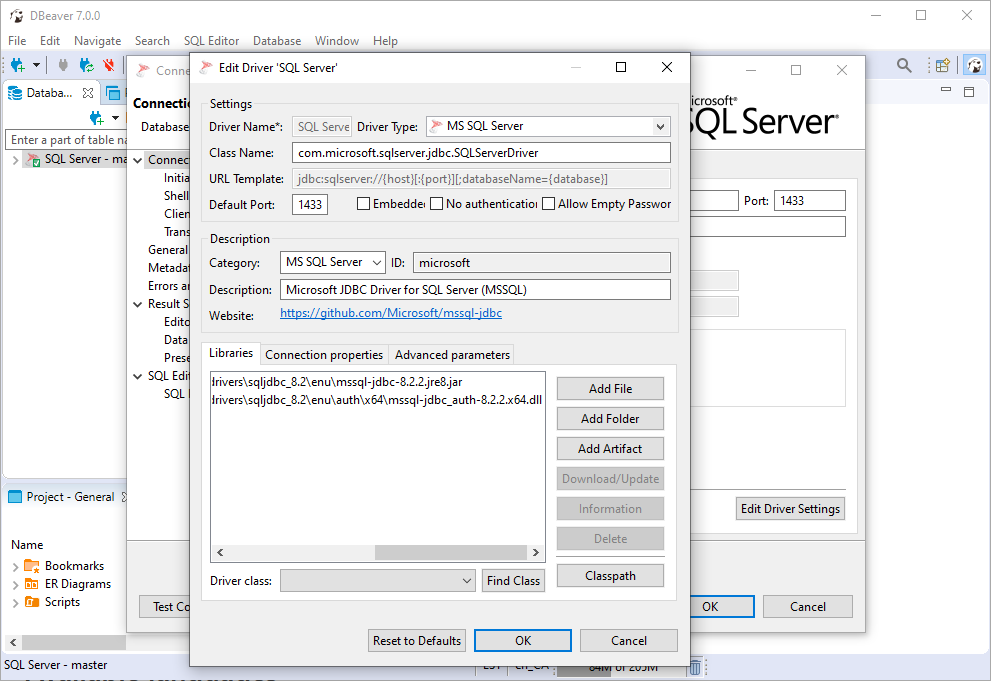
Click OK button twice to complete setup.
Restart DBeaver to apply new drivers.
 tech jogging
tech jogging
Comments
comments powered by Disqus