Kerberos ticket cache is one of the options to utilize Kerberos authentication in Windows. Another option is to use Kerberos keytab file. Kerberos ticket cache can be transparently consumed by many tools, whereas Kerberos keytab requests additional setup to plug in to tools.
Kerberos ticket cache file default location and name are C:\Users\windowsuser\krb5cc_windowsuser and mostly tools recognizes it.
There are some tools and techniques to generate a ticket cache file.
1. Kinit Java tool
Make sure that Java JRE or SDK or open source equivalent, for example, OpenJDK is installed. Run kinit tool located in C:\Program Files\Java\jre[version]\bin folder. The folder name depends on JRE or SDK or 32 or 64 bit edition. It's assumed java 8 is installed in C:\Program Files\Java\jre1.8.0_192 folder.
If Kerberos ticket cache is created for a user currently logged in to a Windows computer
"C:\Program Files\Java\jre1.8.0_192\kinit"Output
Password for windowsuser@SAMPLE.COM: New ticket is stored in cache file C:\Users\windowsuser\krb5cc_windowsuser
If Kerberos ticket cache is created for a different user from currently logged in to a Windows computer
"C:\Program Files\Java\jre1.8.0_192\kinit" windowsuser@SAMPLE.COMOutput
Password for windowsuser@SAMPLE.COM: New ticket is stored in cache file C:\Users\windowsuser\krb5cc_windowsuser
Utilize Kerberos keytab file with kerberized Windows service account provided by your administrator.
"C:\Program Files\Java\jre1.8.0_192\kinit" servicewindowsaccount@SAMPLE.COM -k -t C:\keytabfolder\keytabname.keytab
Output
New ticket is stored in cache file C:\Users\windowsuser\krb5cc_windowsuser
The created cache file can be validated with klist command
"C:\Program Files\Java\jre1.8.0_192\klist"
Output
Credentials cache: C:\Users\windowsuser\krb5cc_windowsuser
Default principal: windowsuser@SAMPLE.COM, 1 entry found.
[1] Service Principal: krbtgt/SAMPLE.COM@SAMPLE.COM
Valid starting: Mar 26, 2020 21:35:00
Expires: Mar 27, 2020 07:35:00
2.MIT Kerberos software
MIT Kerberos can be loaded from MIT Kerberos Distribution Page. It includes command line and GUI tools. Because of coming from Unix environment, it doesn't understand the default location and the location should be explicitly stated.
If Kerberos ticket cache is created for a user currently logged in to a Windows computer
"C:\Program Files\MIT\Kerberos\bin\kinit" -c C:\Users\windowsuser\krb5cc_windowsuser
No output.
If Kerberos ticket cache is created for a different user from currently logged in to a Windows computer
"C:\Program Files\MIT\Kerberos\bin\kinit" -c C:\Users\windowsuser\krb5cc_windowsuser windowsuser@SAMPLE.COM
No output.
Utilize Kerberos keytab file with kerberized Windows service account provided by your administrator.
"C:\Program Files\MIT\Kerberos\bin\kinit" -k -t C:\keytabfolder\keytabname.keytab -c C:\Users\windowsuser\krb5cc_windowsuser servicewindowsaccount@SAMPLE.COM
No output.
The created cache file can be validated with klist command
"C:\Program Files\MIT\Kerberos\bin\klist" -c C:\Users\windowsuser\krb5cc_windowsuser
Output
Ticket cache: FILE:C:\Users\windowsuser\krb5cc_windowsuser
Default principal: windowsuser@SAMPLE.COM
Valid starting Expires Service principal
05/09/20 22:39:22 05/10/20 08:39:22 krbtgt/krbtgt/SAMPLE.COM@SAMPLE.COM
renew until 05/10/20 22:39:22
It can be applied some options to customize ticket cache, for example, -r renewable_life.
MIT Kerberos Ticket Manager is GUI tool. It can be run from Windows Start menu or from desktop or C:\Program Files\MIT\Kerberos\bin\MIT Kerberos.exe.
Set up 'KRB5CCNAME' environment variable
Open System Properties entering
sysdm.cplin Windows Start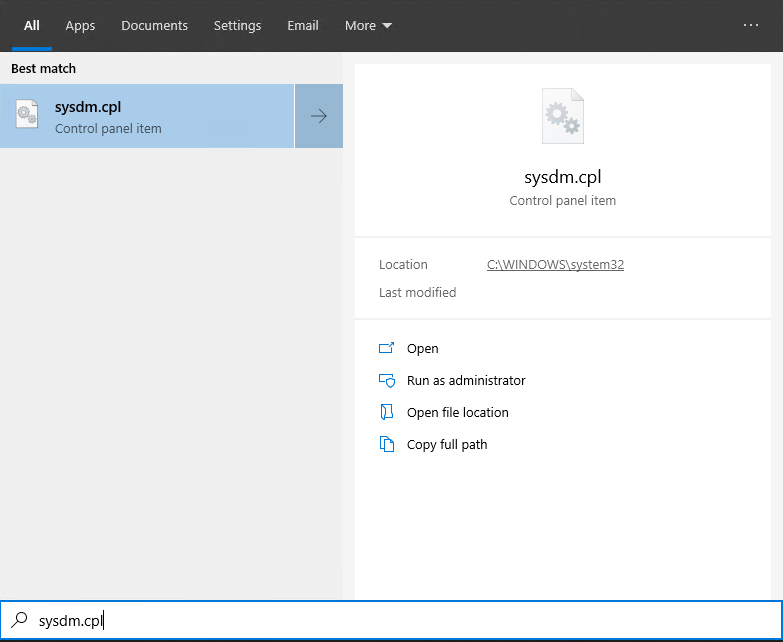
Go to Advanced tab and click Environment Variables...
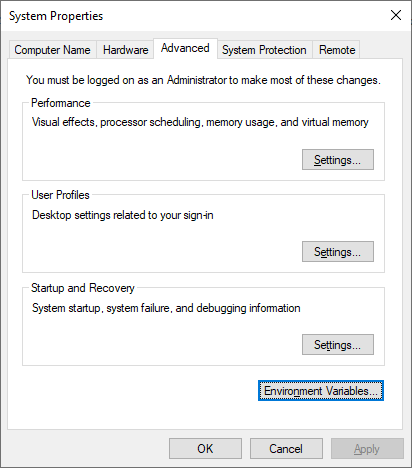
Add a new System Variable. Name:
KRB5CCNAMEand value:C:\Users\windowsuser\krb5cc_windowsuser.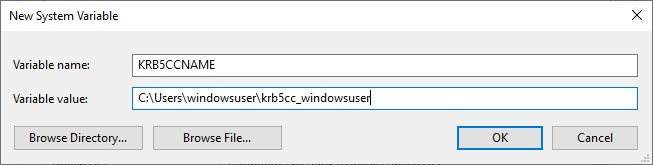
Reboot computer to make it in effect.
Run MIT Kerberos Ticket Manager
Click Get Ticket and enter Principal and Password. Also, you can customize ticket properties.
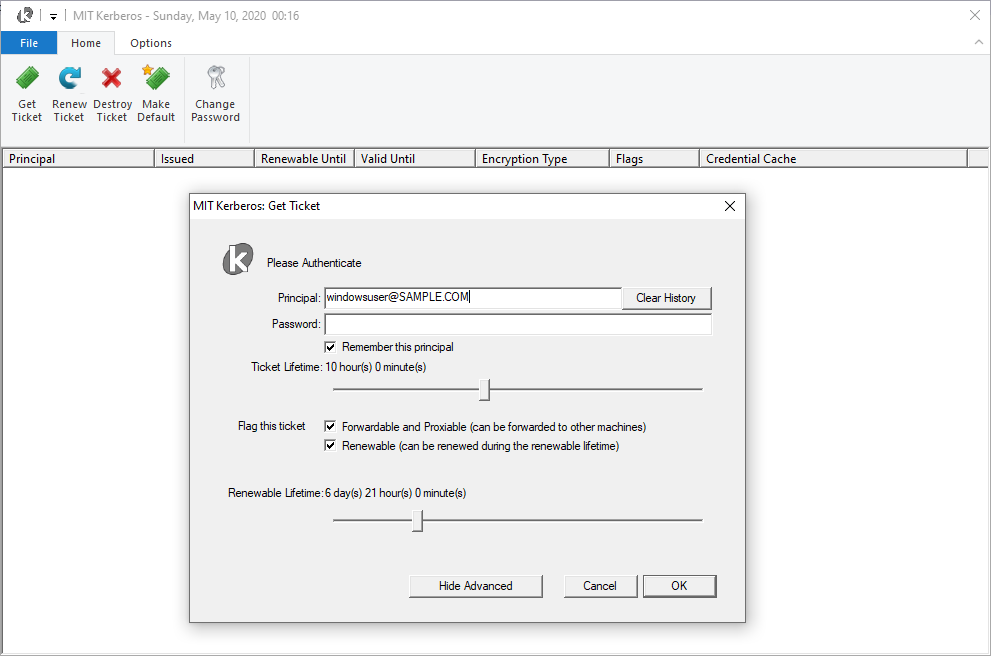
Validate ticket location in Credential Cache column or
C:\Users\windowsuser\krb5cc_windowsuserfile.
 tech jogging
tech jogging
Comments
comments powered by Disqus