Aeotec Doorbel 6 is compatible device with Hubitat Elevation home automation platform. Doorbell can work in both modes with the hub or independently, but the device configuration can be done only in Hubitat. However, it adds extra versatility to the device. In case if you need to trigger the button click event, it does not work out of box. To fix this issue, the default device driver should be replaced with new one. A set of steps is pretty straightforward.
1. Add doorbell to your hub
The setup is completed with the default driver. It might be 1 (siren) or 2 (siren and button) devices shown in Devices list.
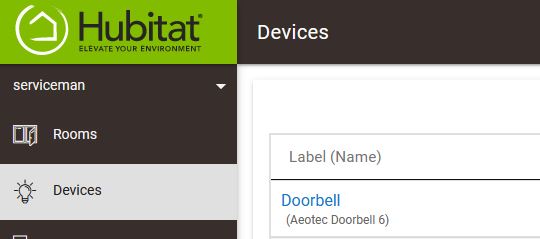
2.Open device details
Device information section reveals a device driver.

3. Replace device driver
The new device driver is Aeotec Siren 6 New.

4. Save new driver
Click Save Device button.
5. Configure device
Click Configure button. It will be added new properties for extra buttons in Commands and Preferences sections.
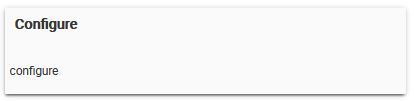
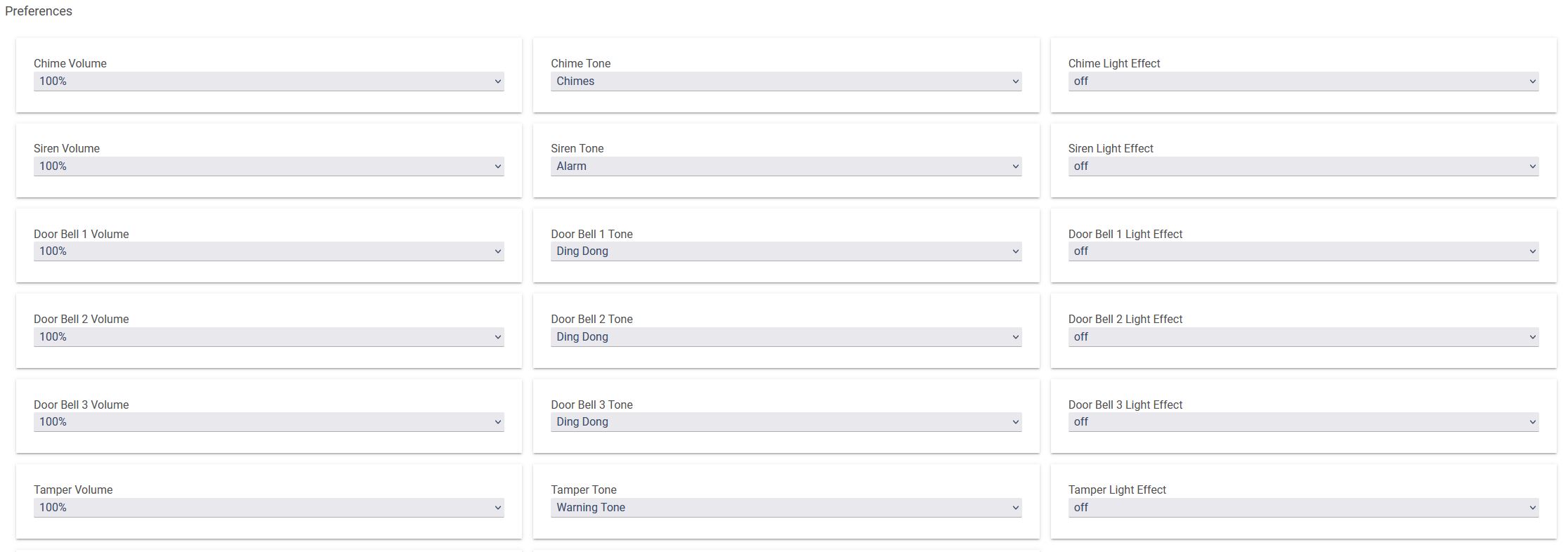
6. Send notifications for button pushed event
Create a new notification, then select Button as a notification device, after select your doorbell, finally key in a button number and type of an event which in our case is pushed.
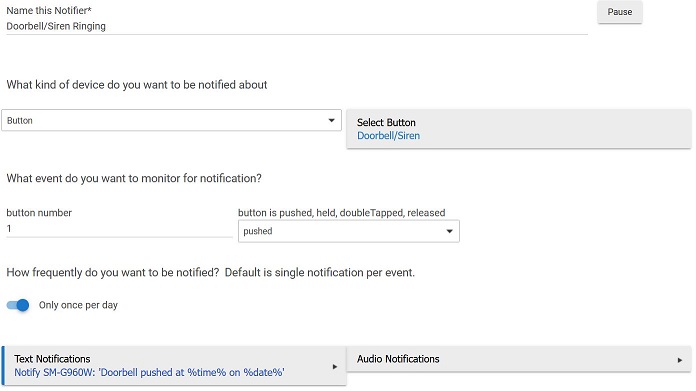
7. Send notifications for chime is playing event
Doorbell supports chime is playing and chime is stopped status events associated with the doorbell button. Those events can be caught in Rule Machine.
Create a new rule machine with Custom Attribute capability, then select status attribute, and finally select playing or stopped value.
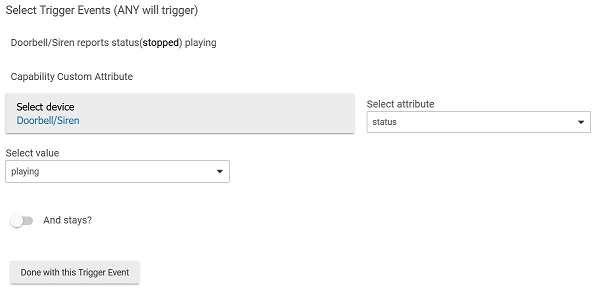
8. Troubleshooting
If pushed button event is not generated, click Configure button in device properties of doorbell.
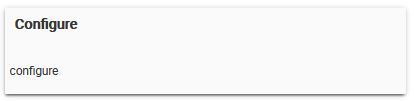
 tech jogging
tech jogging
Comments
comments powered by Disqus