Yoosee SD-M5 doorbell camera is not included in the list of compatible cameras for Synology DSM. Hopefully, this camera exposes Real Time Streaming Protocol (RTSP) and supports Onvif 2.5 Profile S. It allows connect the doorbell camera to Synology DSM as an Onvif device. A feature of this camera is that it has 5000 fixed port.
The sample has been tested with DSM 6.2.3-25426 Update 3 Synology DSM version and 13.1.1.36 Yoosee camera firmware with Android application.
1. Open Yoosee application settings
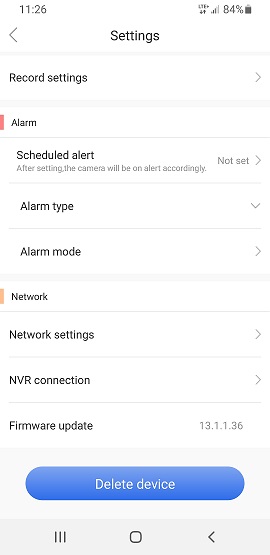
2. Go to NVR connection
- Enable to connect.
- Change password. Write down the entered password as it will be used in Synology DSM.
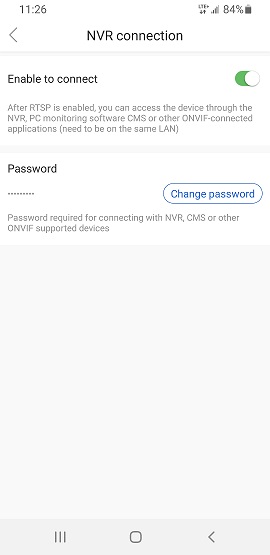
3. Add a new camera
- Select Complete Setup.
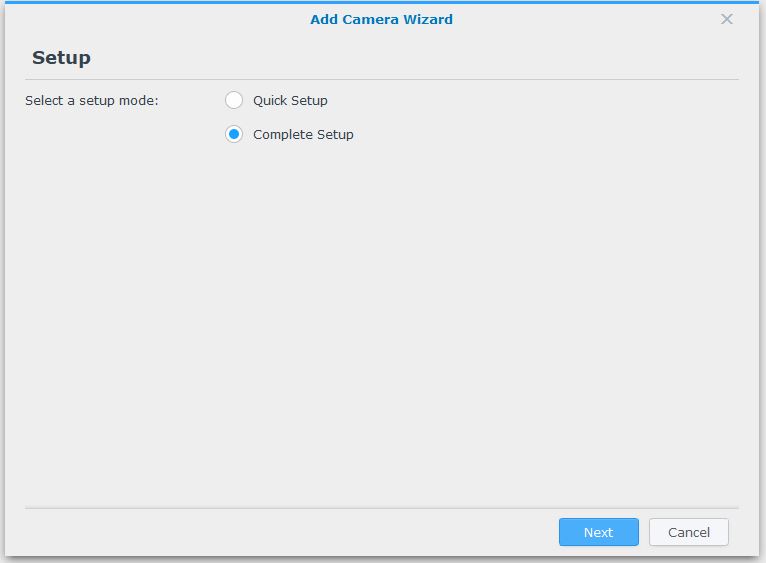
4. Enter connection information
- Camera name.
- Camera IP address.
- Port: 5000.
- Username: admin.
- Password: NVR password changed on step 2.
Click Test Connection to validate the information.
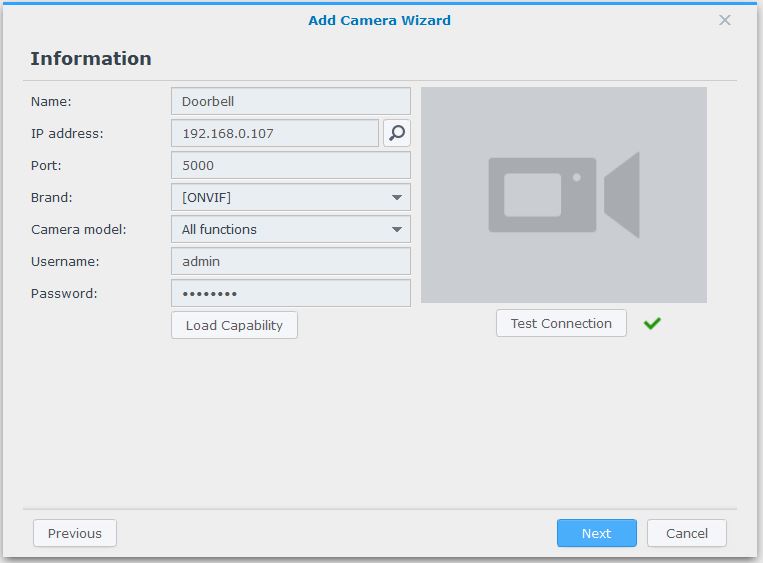
5. Click Load Capacity
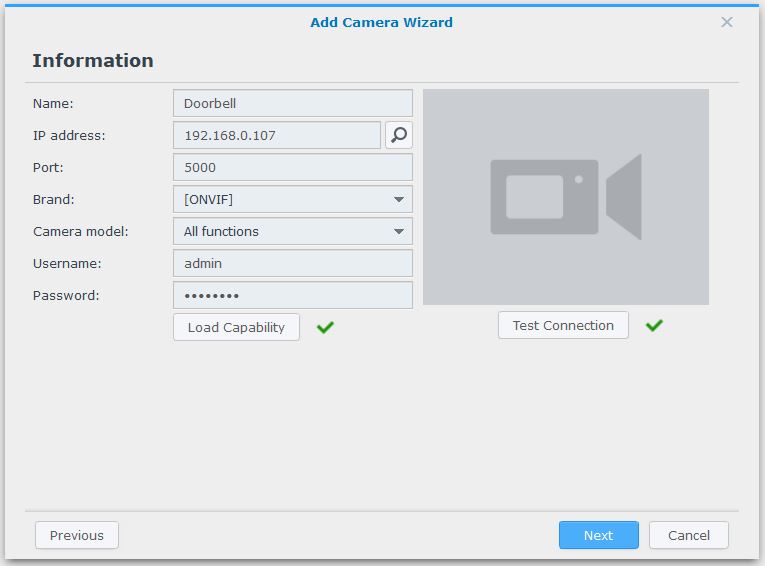
6. Change Stream 1 setting
- Resolution: 1920x1080.
- Frame rate (FPS): 25.
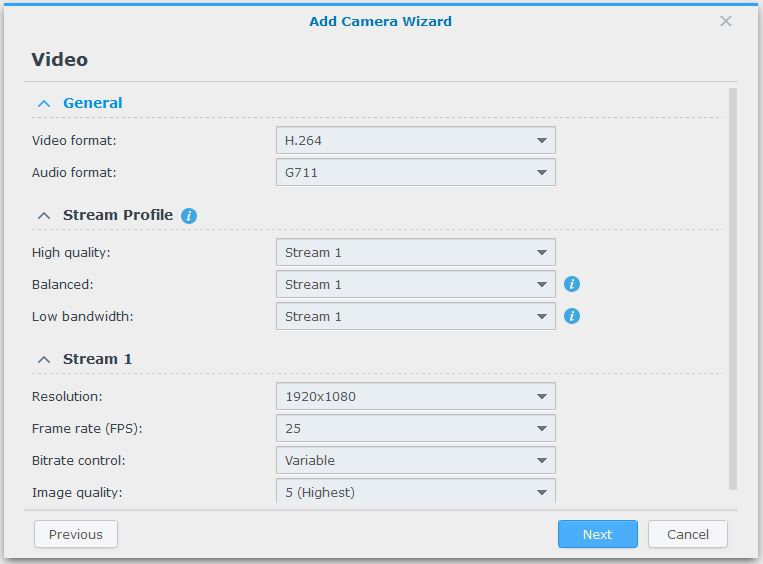
7. Leave Recording settings as is
- It can be adjusted later on as per your setup.
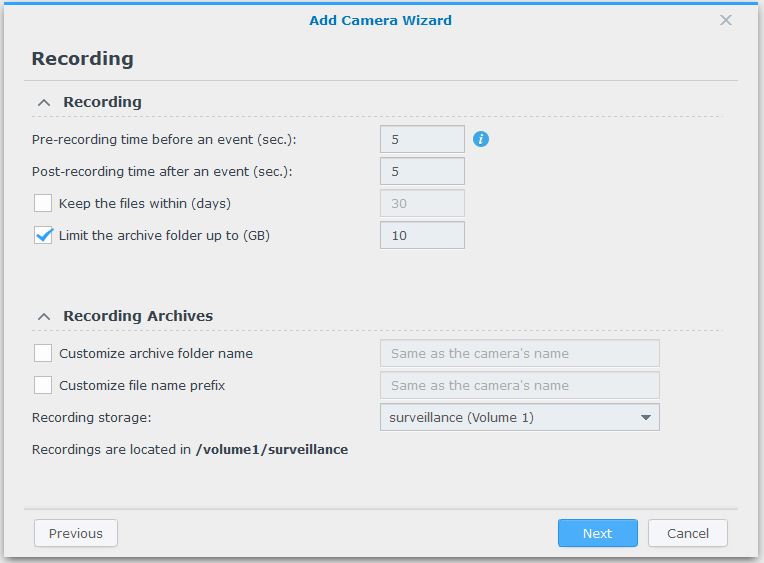
8. Leave Schedule setting as is
- It can be adjusted later on as per your setup.
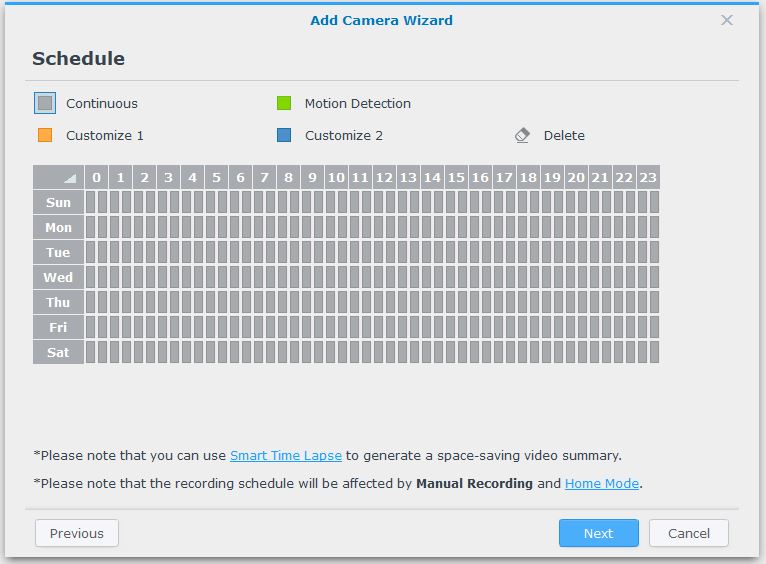
9. Final screen
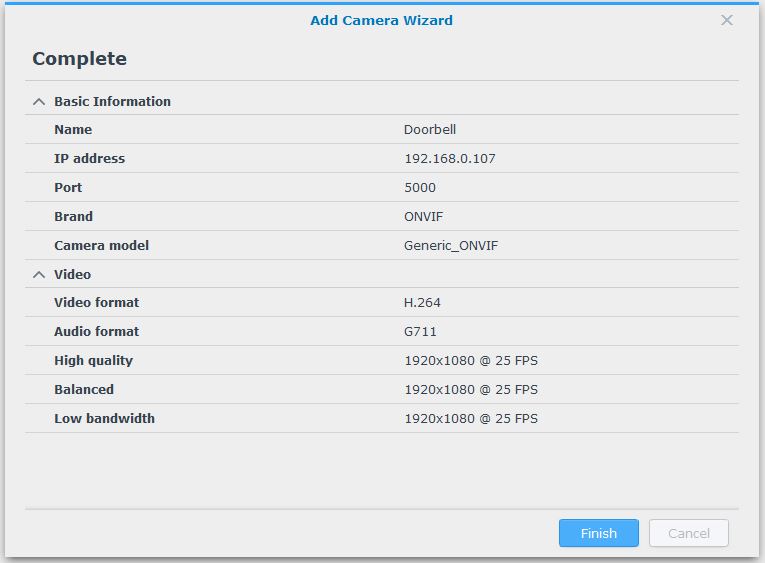
10. Activating process
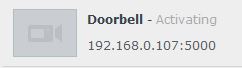
11. Camera ready
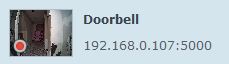
Troubleshooting
In case of receiving disconnected status, try to replace admin password entered on step 4 with NVR one.
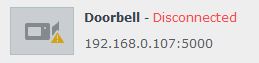
 tech jogging
tech jogging
Comments
comments powered by Disqus