Communication between Trino and a client can be secured with HTTPS protocol. config.properties Trino setup file located in /etc/trino folder includes the information necessary for establishing a connection to DBeaver. Java Keystore file contains a public key which is required to connect DBeaver to Trino cluster secured with SSL/TLS. Also, it is possible to disable SSL verification.
Setup
This step can be skipped if SSL verification is disabled (option 2 below) in a connection. Find a file defined in
http-server.https.keystore.pathvariable. The file can be in two formats: Java keystore (.jks) or certificate (.pem). Java keystore works for DBeaver. Certificate can be converted into Java keystore as well. It is recommended to remove private key from Java keystore. Place the file in any location where accessible by DBeaver . It might beC:\DBeaverDBeaver root folder.Create Trino connection.
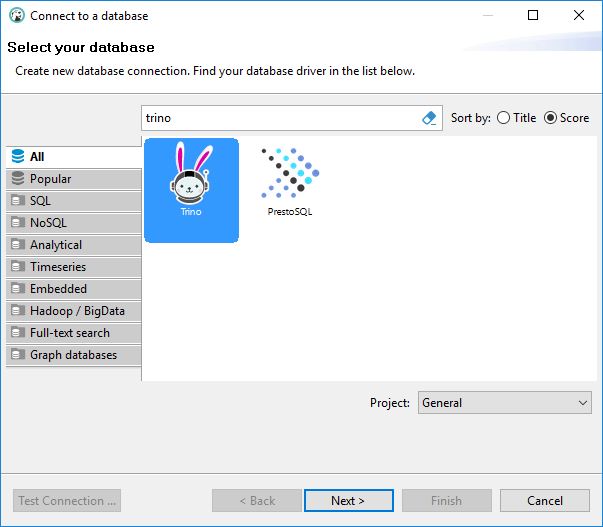
Replace Host with your Trino coordinator FQDN and port with your Trino HTTPS one, and add user name on Main tab.
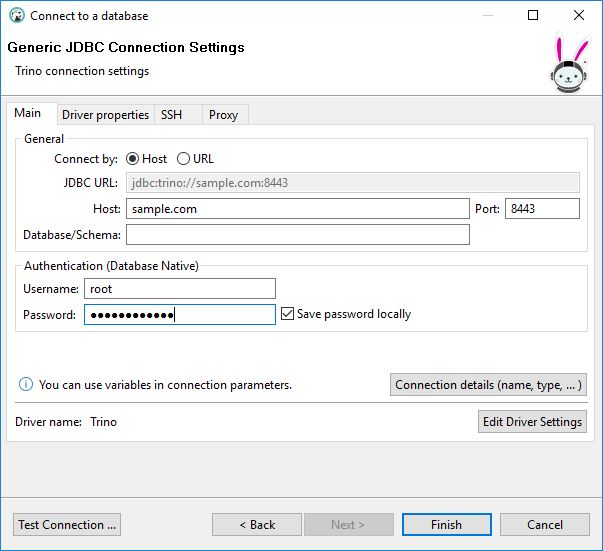
Switch to Driver properties tab.
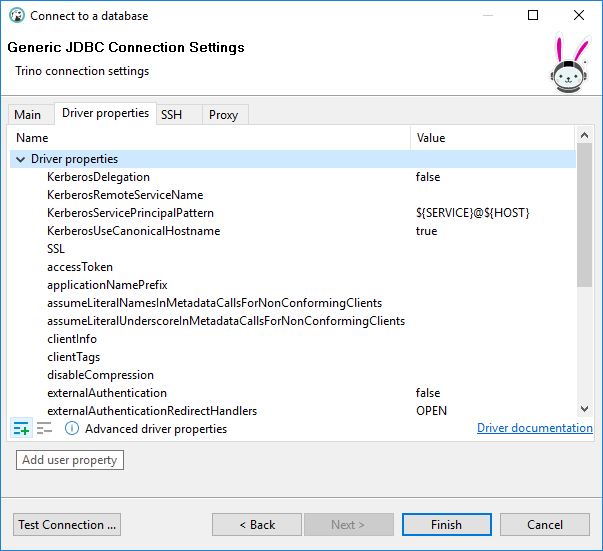
Change
SSLproperty totrueon Driver properties tab.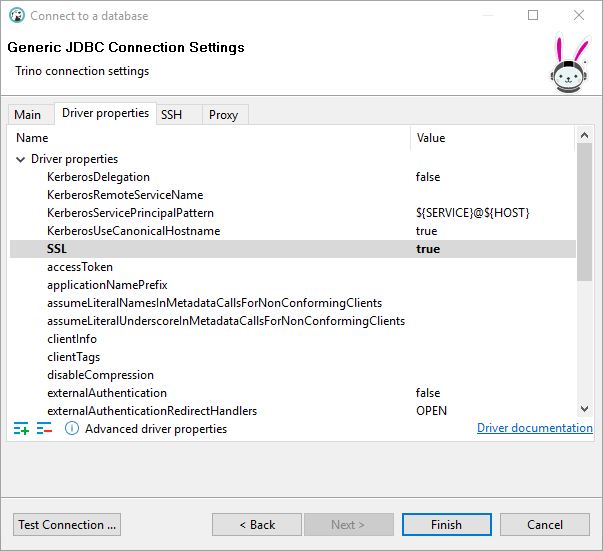
Add properties on Driver properties tab.
Option 1 with SSL verification
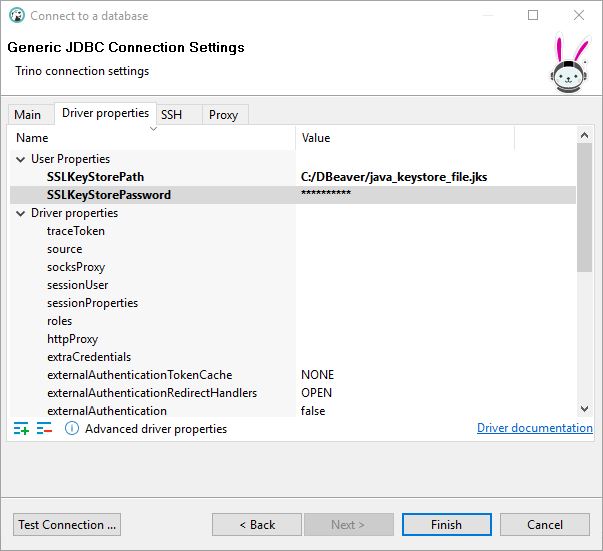
User properties
SSLKeyStorePath: path to Java Keystore file, for example,C:\DBeaver\java_keystore_file.jks.SSLKeyStorePassword: Java Keystore file password
Option 2 without SSL verification
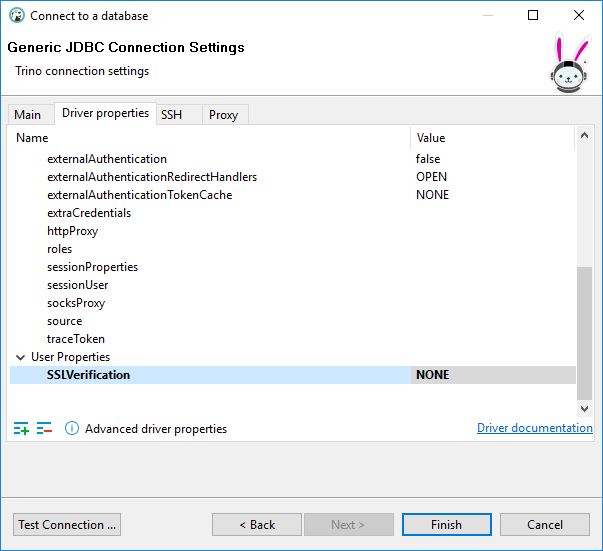
User properties
SSLVerification: NONE
Test connection.
Success
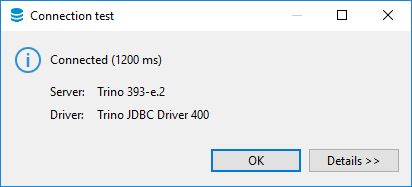
Failure
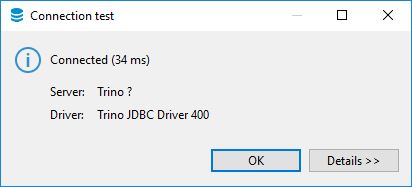
 tech jogging
tech jogging
Comments
comments powered by Disqus